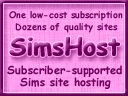Hosted by
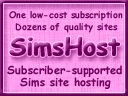
If you enjoy this site, please subscribe to SimsHost.
|
Getting Around
Rules and Info
Downloads
Tutorials
Players' Rewards
More Fun

|

When you have completed 30 sim days of Trollops and Johns and upload your family budget screen, you will be inducted
into the Order of the Purple Garter and receive this magic tapestry!
|
How to Capture the Budget Window
The budget window appears when you click on the amount of money your household has. It's on the lower left part of your Sims screen.
The notes below tell you how to capture that image in a JPEG file that you can upload to the Trollops & Johns Yahoo! Group.
|
Windows
Soulburn says:
- With your family budget displayed, push the Print Screen key.
- ALT+TAB out of The Sims.
- Bring up a paint program.
- Paste (control-v) the image into your paint program's window.
- Save the file. JPEG (.jpg) format is best, if your paint program can do it. GIF is good too. If you can only do a BMP we can cope; but it would be Really Nice if you could zip up the BMP to reduce the file size before you upload it.
You can convert the image to JPEG with the Paint program that comes with Windows. That's the little paint bucket on your desktop. When you save the file, choose "Save as...". You'll see a pull-down menu under the file name where you can choose the file type. It will say BMP, but you just scroll down to JPEG.
Macintosh
Greg says: You have a special problem on the Mac because The Sims takes over your desktop and the normal screen-capture function won't work, so you'll need an extra utility to help to get a screen capture.
- Download and install Snapz Pro 2 from Ambrosia Software. (It's shareware. It's cheap. You'll love it. You can try it for free for 30 days, I think.)
- Restart your machine after you've installed Snapz Pro 2.
- Back in The Sims, with your family budget displayed, press command-shift-3.
The Snapz Pro 2 window will appear.
- In the Snapz Pro 2 window, select JPEG for the file format. Note that when you choose JPEG, another pop-up menu allows you to chose Low, Medium, or High resolution.
That brings up a marquee box that you can move and resize to choose what part of your screen you want to take a snapshot of.
- When you've selected what you want, press the return key.
- Enter a filename for your new file. Don't forget the .jpg extension.
- When you're ready to upload it to the Trollops & Johns Yahoo! Group, you'll probably find the picture either on your desktop or in a "Screen Snapz" folder in the same folder with your Snapz Pro 2 utility. If it's not there, the "Screen Snapz" folder might be lurking in your System Folder. Sherlock will find it; just search for Snapz.
|